- User Guide
- /
Quick Start
- /
Integration Methods for Different Applications
- /
- Integrate GenAuth with Single Page Apps
¶ Integrating GenAuth in a Single Page Web Application (SPA)
A single page web application (SPA) is a model of a web application or website that interacts with the user by dynamically rewriting the current page, rather than reloading a whole new page from the server. This approach avoids interrupting the user experience by switching between pages, making the application more like a desktop application. In a single page web application, all the necessary code (HTML, JavaScript, and CSS) is retrieved through the load of a single page, or appropriate resources are dynamically loaded and added to the page as needed (usually in response to user actions). Interaction with a single page web application usually involves dynamic communication with a backend server.
The easiest way to integrate GenAuth in a SPA application is to use the embedded login component and Javascript SDK provided by GenAuth for login and authentication. This article takes the React project as an example.
¶ Get the application ID
After logging in to GenAuth, GenAuth will create a default user pool and application for you. You can also create your own application. In the application details, you can get the application ID. Click the copy button to copy it:
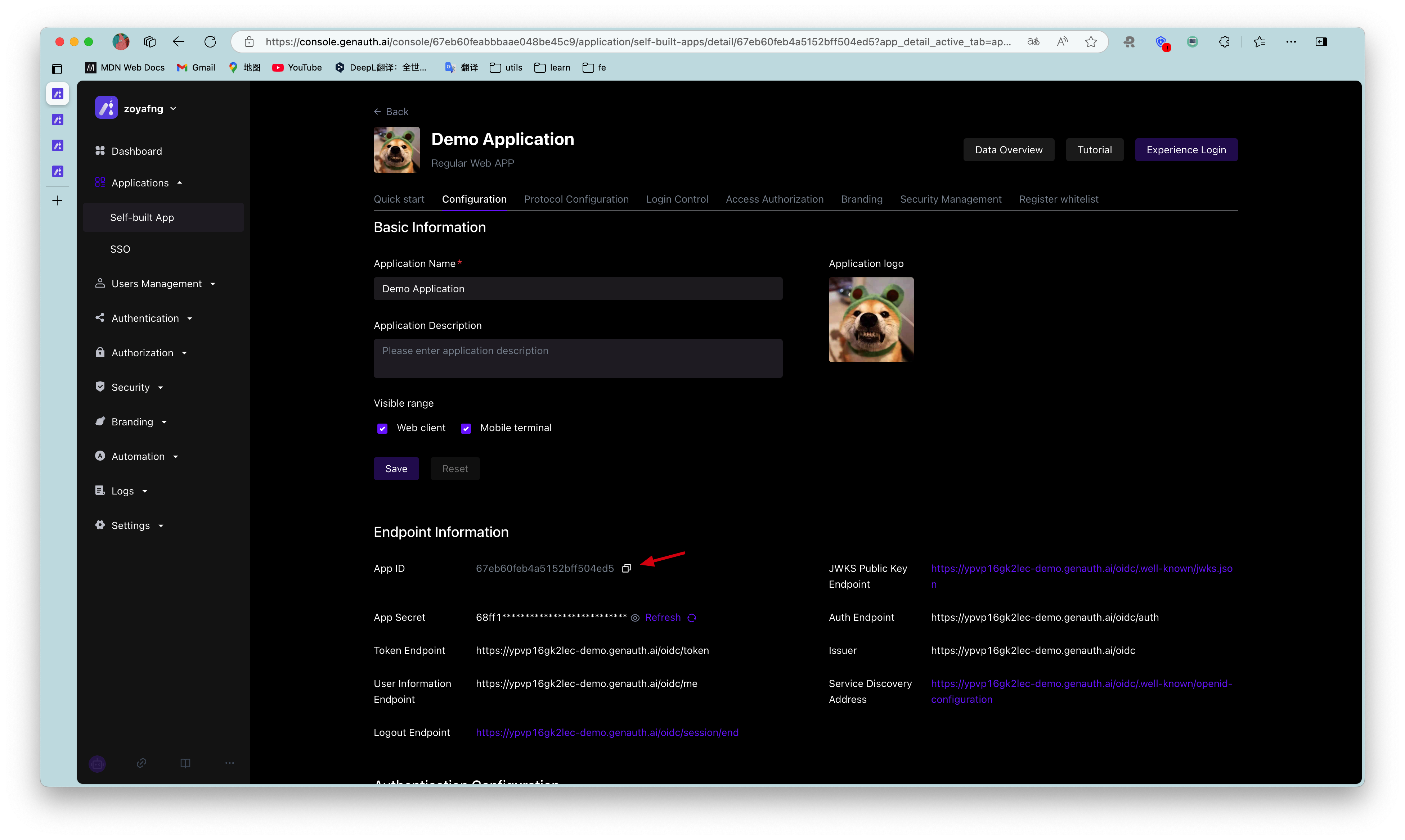
¶ Integrate GenAuth into your SPA application
¶ Install the GenAuth login component
yarn add @authing/react-ui-components
# OR
npm i @authing/react-ui-components --save
@authing/react-ui-components contains some React components provided by GenAuth and obtains AuthenticationClient APIs, including the AuthingGuard login component.
¶ Configure AuthingGuard
import React from "react";
import ReactDOM from "react-dom";
import { Guard } from "@authing/react-ui-components";
// Import css file
import "@authing/react-ui-components/lib/index.min.css";
const App = () => {
const appId = "GEN_AUTH_APP_ID";
// Login successful
const onLogin = (userInfo) => {
console.log(userInfo);
// You can redirect to other pages here
// ...
};
return <AuthingGuard appId={appId} onLogin={onLogin} />;
};
ReactDOM.render(<App />, root);
By passing in appId, AuthingGuard can display the login box for login.
¶ Logout
Now that you can log in, you need a way to log out, which can be achieved through AuthenticationClient .
// src/index.js
import { initAuthClient } from "@authing/react-ui-components";
// Initialize AuthenticationClient in the project entry file
initAuthClient({
appId: "GEN_AUTH_APP_ID",
});
import React from "react";
import { getAuthClient } from "@authing/react-ui-components";
const LogoutButton = () => {
return <button onClick={() => getAuthClient().logout()}>Logout</button>;
};
export default LogoutButton;
¶ Get user information
After the user logs in, you may also need to get the user information of the currently logged in user.
// src/index.js
import { initAuthClient } from "@authing/react-ui-components";
// Initialize AuthenticationClient in the project entry file
initAuthClient({
appId: "GEN_AUTH_APP_ID",
});
import React, { useState, useEffect } from "react";
import { getAuthClient } from "@authing/react-ui-components";
const UserInfo = () => {
const [user, setUser] = useState();
const [isAuthenticated, setIsAuthenticated] = useState(true);
useEffect(() => {
getAuthClient()
.getCurrentUser()
.then((userInfo) => {
if (userInfo) {
setUser(userInfo);
} else {
setIsAuthenticated(false);
}
});
}, []);
return isAuthenticated ? (
user ? (
<div>
<img src={user.photo} alt={user.username} />
<h2>{user.username}</h2>
<p>{user.email}</p>
</div>
) : (
<div>Loading...</div>
)
) : (
<h3>Not logged in yet</h3>
);
};
export default UserInfo;
getCurrentUser can get the information of the currently logged in user. If not logged in, it will return null
